Configure profile
Personal Details
In the Your Profile section, users have the option to configure personal or company details. This feature allows for the customization of profiles to include specific information such as:
- Name: Enter your full name or company name.
- Address: Provide your physical address or company's address.
- Postal Code: Add the postal code associated with your address.
- City: Specify the city where you or your company is located.
- Country: Select the country of residence or operation.
- E-mail: The e-mail address used for e-mail alerts and invoices.
Providing personal details is optional. The details entered in this section are primarily utilized to personalize and accurately generate invoices for our services.
We prioritize your privacy and security. Any information provided in the Your Profile section is handled with strict confidentiality and is not shared with third parties without explicit consent.
Enabling Notifications
Example Notification Settings:
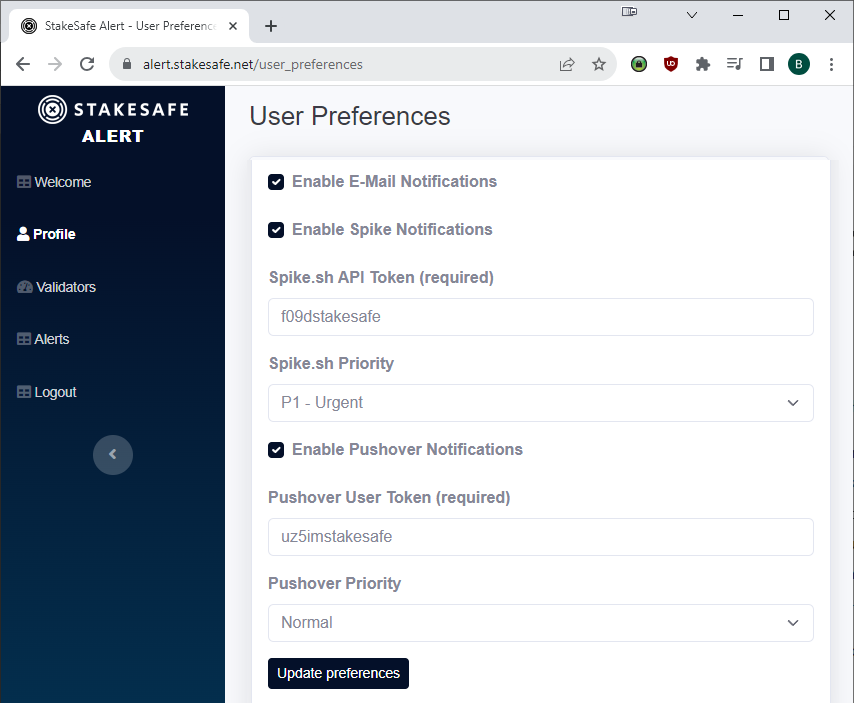
Users can enhance their experience by enabling various types of notifications. This document outlines the steps to activate and configure each type of alert.
Enable E-Mail Notifications
To receive alerts via email:
- Mark the Email Notification Option: Select the checkbox to enable email notifications.
- Verification: Alerts will be sent to the registered and verified email address associated with your account.
Enable Pushover Notifications
For mobile alerts via Pushover:
- Register with Pushover: If not already done, register an account with Pushover.
- Activate Pushover Notifications: Toggle on the Pushover Notifications option.
- Enter Pushover User Token: Input your unique Pushover user key. This is a mandatory step.
- Choose Alert Priority: Select the priority for alerts, from emergency to lowest.
- Install Pushover App: Download and install the Pushover app on Android or iOS.
- One-Time App Registration Fee: There is a very small one-time fee to register the Pushover app.
Enable Spike Notifications
For real-time spike notifications:
- Set Up a Webhook on Spike.sh: Users must have an account and create and configure a webhook on spike.sh.
- Activate Spike Notifications: Toggle on the Spike Notifications option.
- Enter API Token: Input the API Token provided by spike.sh. This is a mandatory step.
- Set Alert Priority: Choose the priority level for alerts, ranging from P1 (urgent) to P5 (informational).
We recommend the Pushover app for mobile users seeking reliable alert notifications.
Test Notifications
Hit the "Send Test Alert" button to test your notification settings. You will receive a test alert on each configured alert system.